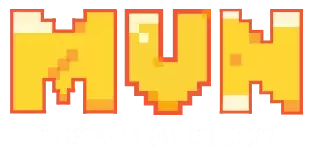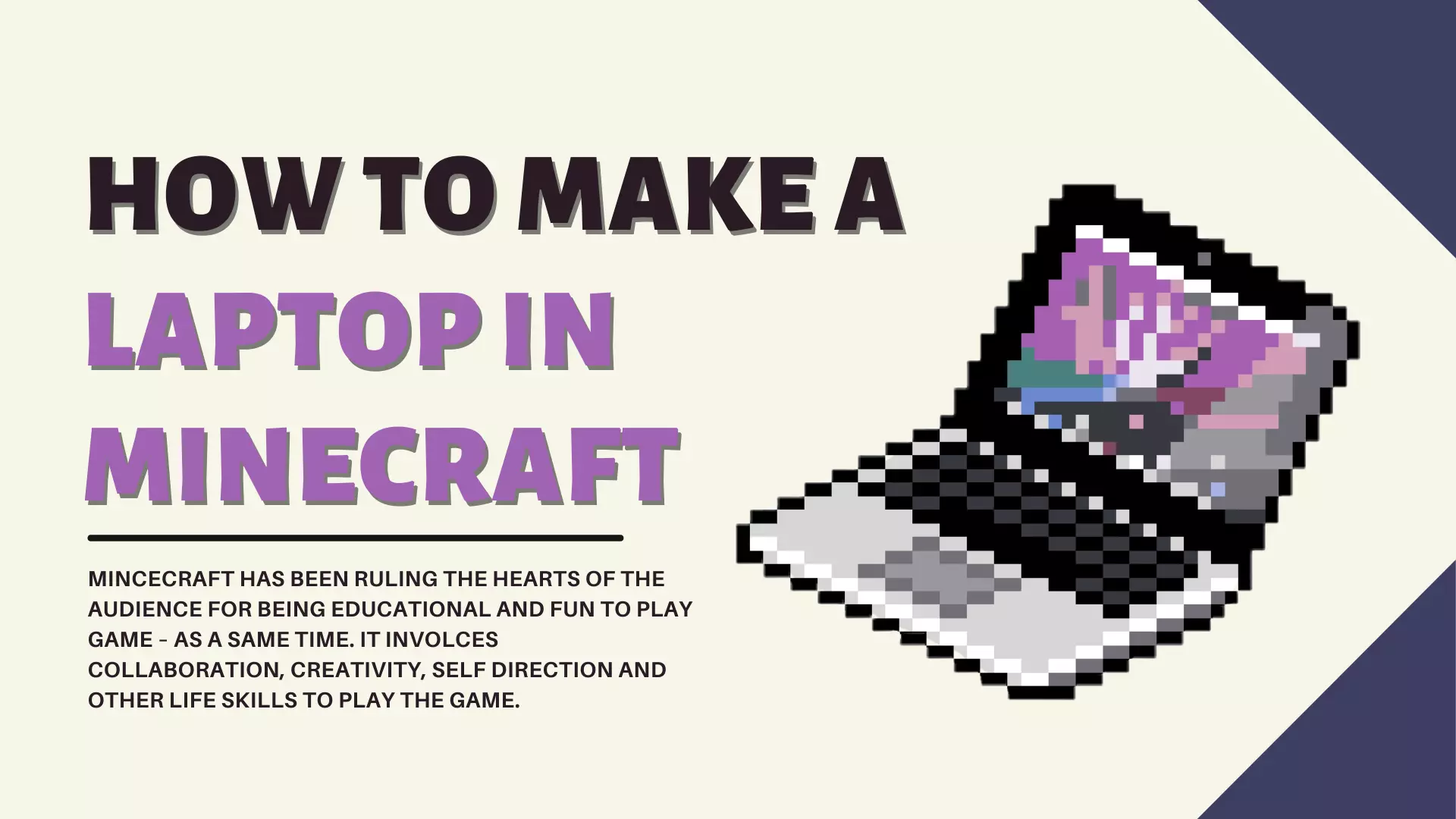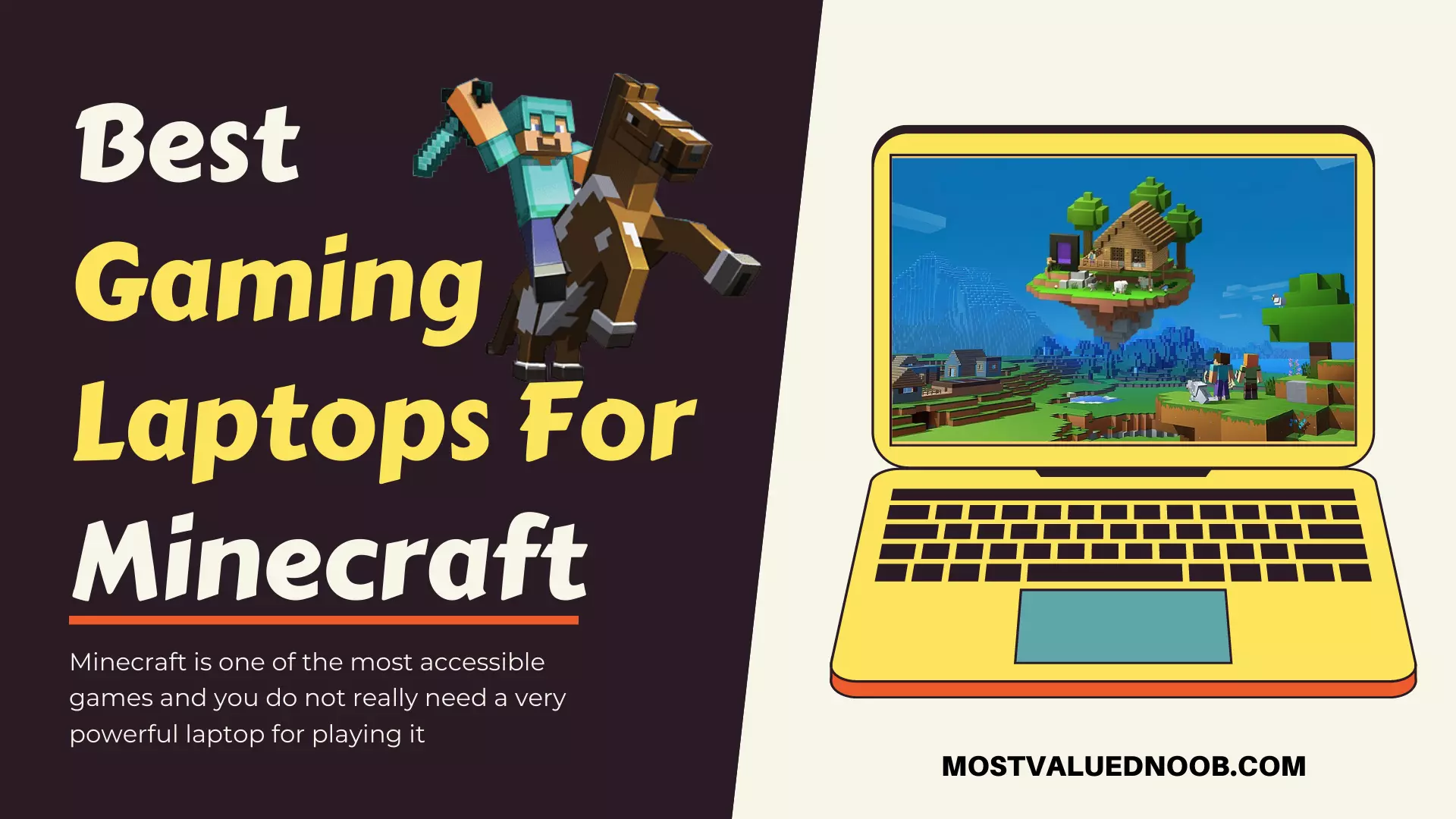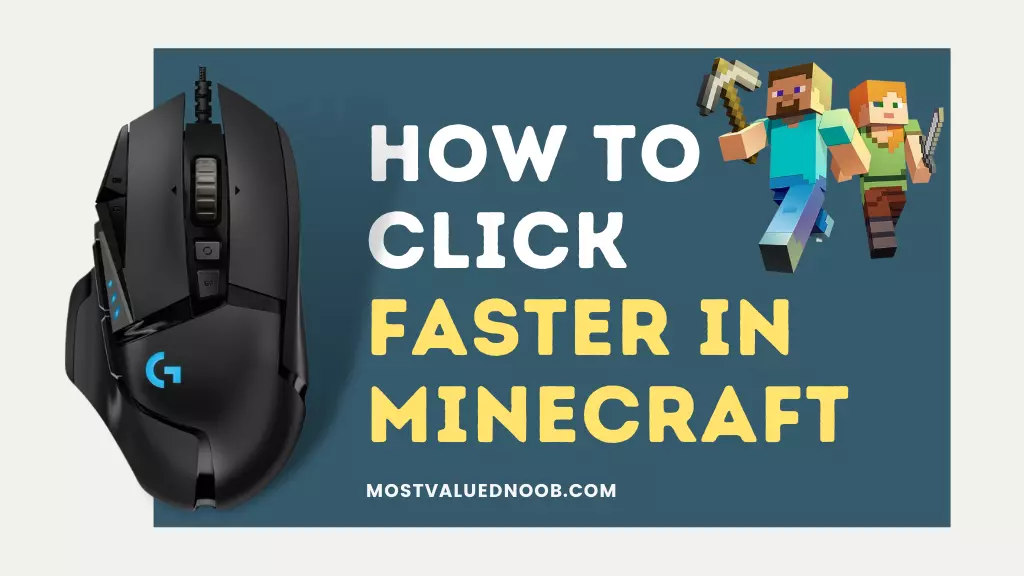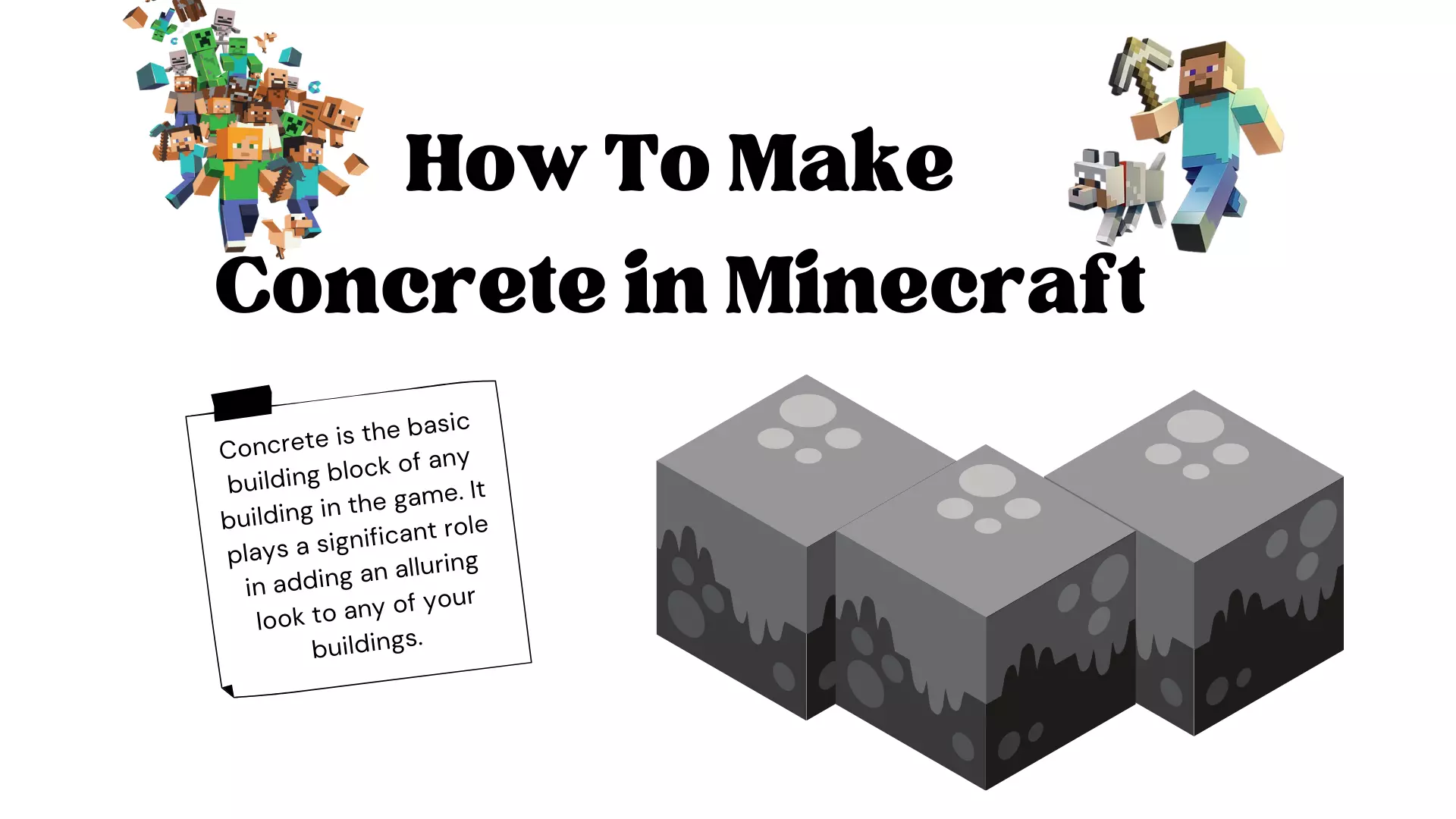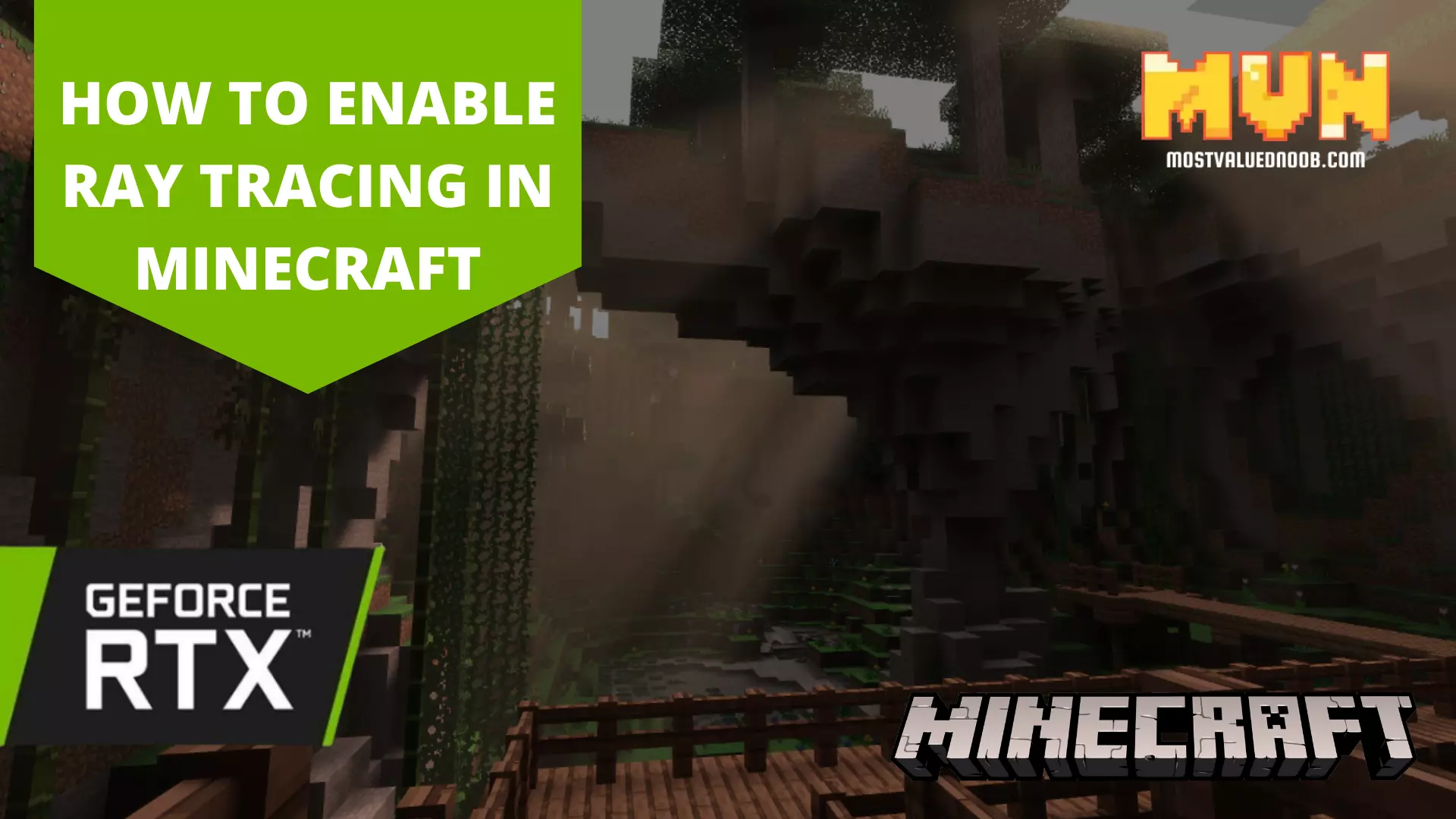Minecraft user name is one of the fastest ways to stand out among other players. Having a unique name can actually make you win the limelight. In multiplayer games like Minecraft, it is easier to recognize the player by its unique name. This article talks about how to change Minecraft username.
How To Change Minecraft Username
Changing a username is not as challenging as some of the other tasks such as making concrete in Minecraft. All you need to do is take a few calculated steps to do so.
To keep newbies updated, let me tell you that you are able to change your name once a month only. Hence, you have to be careful when changing your name, because you have to live with that for one whole month.
Also, there is nothing more frustrating than allocating a wrong name to yourself in the game. And the situation can be worsened if you do not know how to change Minecraft’s user name. To make it correct, the following are the steps you need to follow in order to resolve this issue.
There are two different ways to do the action. Let’s dig in to find out how it can be done.
Method 1
Changing Account Name Via Mojang Account
Mojang is the simplest way to change your name without paying a penny! It enables the user to change the name, using the Mojang account. You will have to sign up to do so. Let’s start with the baby steps to ensure you do not lose your way:
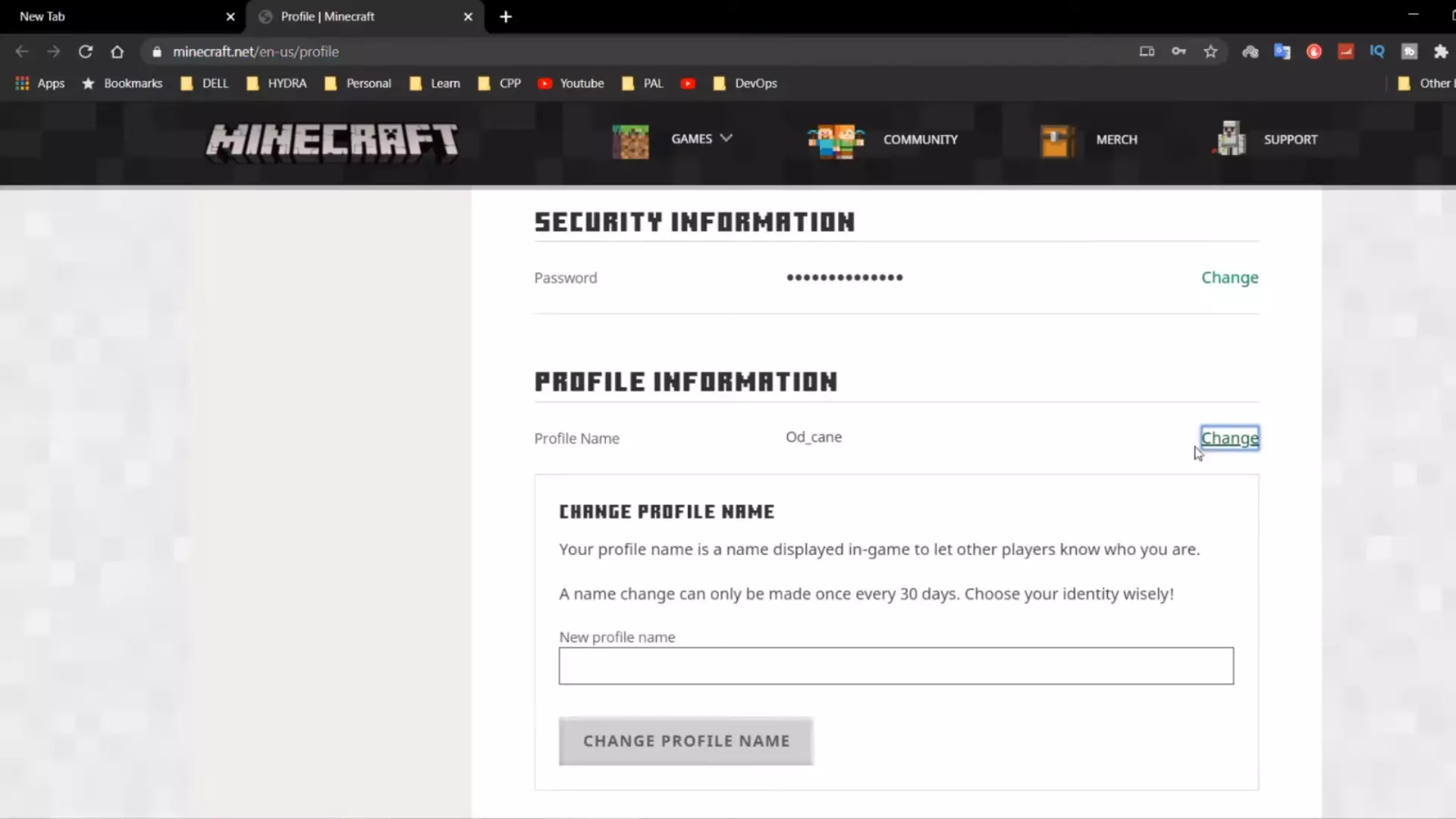
- Open Mojang site on your browser
- At the upper right side of the screen click on the Account button
- At the upper right side of the screen, you’d see a Login button. Press that. (This step applies if you are not logged in. In case you are already logged in, skip this step).
- Fill in all the required information click Login.
- Go to the profile name section from the middle part of the page.
- On the right side of the user name, hit the Change button
- Put in all your creativity to think of your new name, and fill the empty space with the new name
- Press the grey button to see if the name has been occupied by any other user or not
- Red colour identifies unavailability of the name, while green colour identifies the availability of the name
- If your desired name has been already occupied, use a different spelling of the same name and then check its availability.
- Repeat the process till you have achieved the desired results.
- Now enter the password in the box available on the bottom side of the screen. Here you will be entering the password that you use for Minecraft.
- Entering the password changes the name, and the new user name will be saved immediately.
- Your new name will be visible to you after you log into Minecraft on the computer (Windows and Mac).
Method 2
Changing Account Name for Java Edition on your gaming laptop for Minecraft whether it’s MAC or WINDOWS
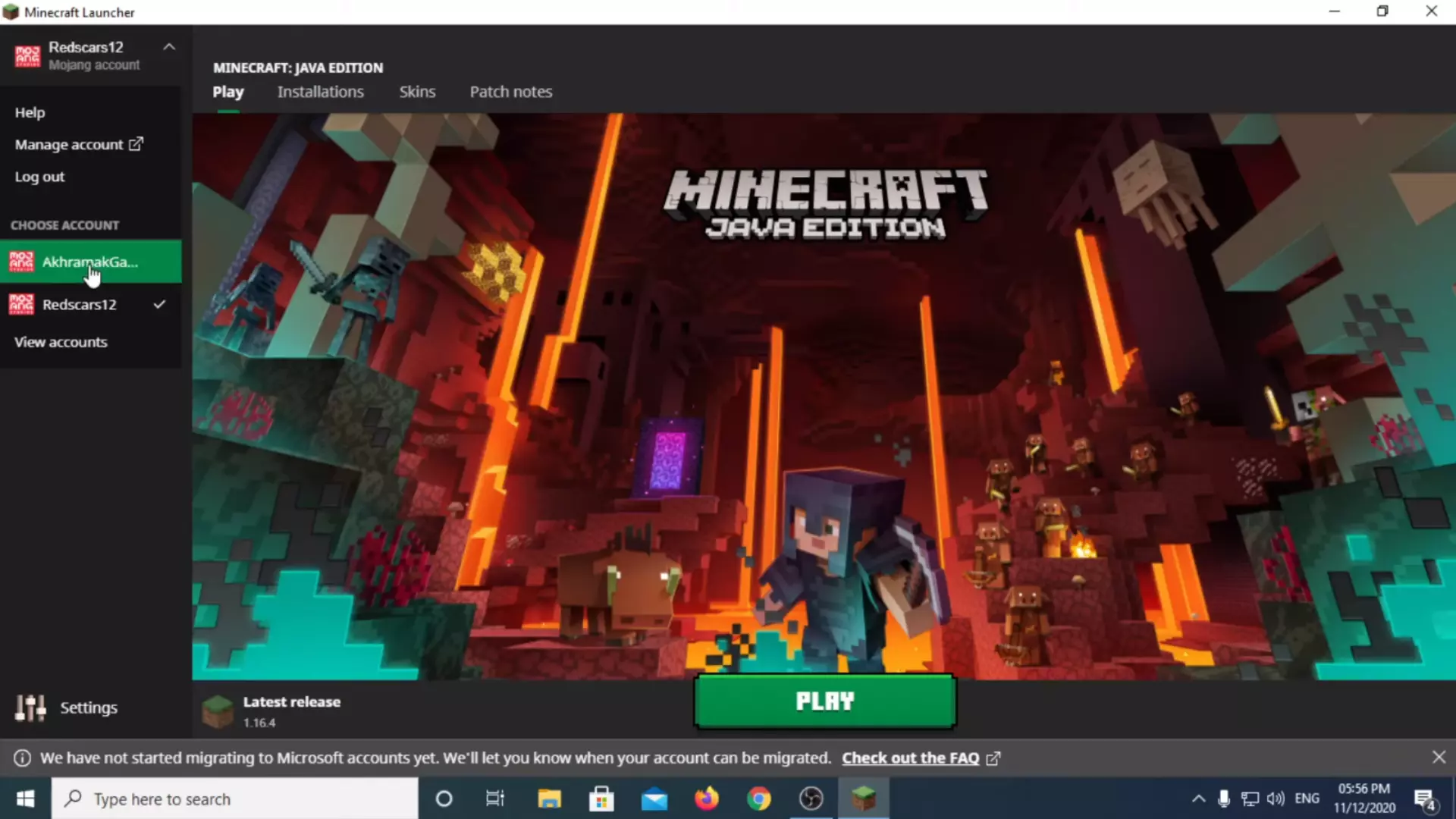
Go to the official Minecraft website to change the name by a web browser.
- Go to the official website and login in using the credentials
- Press the button present under the profile information tab
- Once logged in, scroll down to the bottom of the page
- Your current profile name will be visible
- Press on the Change button
- Ascertain users click on the button to change the name
- A box appears to fill new name
- Fill in the name and choose the option Change Profile Name Button
Name Restrictions
However, the name has restrictions too! You have to be very particular by picking the new name. Also, the platform has certain restrictions too. Following are the limitations you should be mindful about:
- The characters should be between 3 and 16
- The usage of special characters like underscores _ is allowed only
- No inappropriate names or abusive names should be used
- The name can only be changed after 30 days – so be very careful with the name
Extra Tips
Besides other restrictions, you have a few tips and cautions too:
- Your old user name will be available for 7 days. This means, that even after you change your name, you can use your old name within 7 days.
- Gamertag can be changed a few times only. In case if you wish to do it several times, you will have to pay.
- Changing your Gamertag, console edition and Minecraft Pocket Edition will reflect the change
FAQs
Can I report someone for user moderation?
Offensive and abusive words are blocked by the Mojang themselves. This feature was rolled out in 2009, and since then the community has been instructed to avoid such names. If you come across any offensive name, report it to the server owner.
Is my previous name visible?
Yes! The previous name is always visible to the players so they are not misled. The old names are saved and can be seen by other players too.
If I wish to remove my old username, is that possible?
In case your user name exposes any personal information of yours, you can get in touch with Minecraft Support to get it removed.
What if I have changed my name and now get a message like “not authenticated with Minecraft.net”?
Refresh the profile by logging in and out completely. This will definitely work and bring impact to the end results. Here is how you can log out and log in:
- Go to the username, residing in the right top corner
- Choose Log Out
- Log in using your account details
What if I banned someone and now they have changed their user name?
They’d still be banned! Your privacy is protected and the profile will not be unblocked even if they change the name.
A human is bound to make mistakes! But luckily Minecraft gives another chance to rectify the mistake unlike other opportunities in life. You can change the name in Minecraft.
The above guide encompasses all the ways to change your name in the game! I have tried my best to compose all the tips and ways to change the username. I hope that all your complexities have been ironed out. I suppose you are impressed with the effort. Do change your Minecraft name, and let us know in the comment section about your experience.
EXPLORE MORE ON MINECRAFT

Co-founder of MostValuedNoob.com, Tanveer Quraishi is a creative genius who loves gaming. He is an expert in graphic design and is also a prolific writer responsible for churning out some great content related to various games.