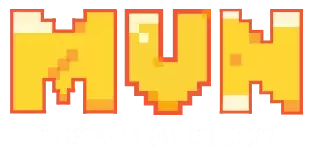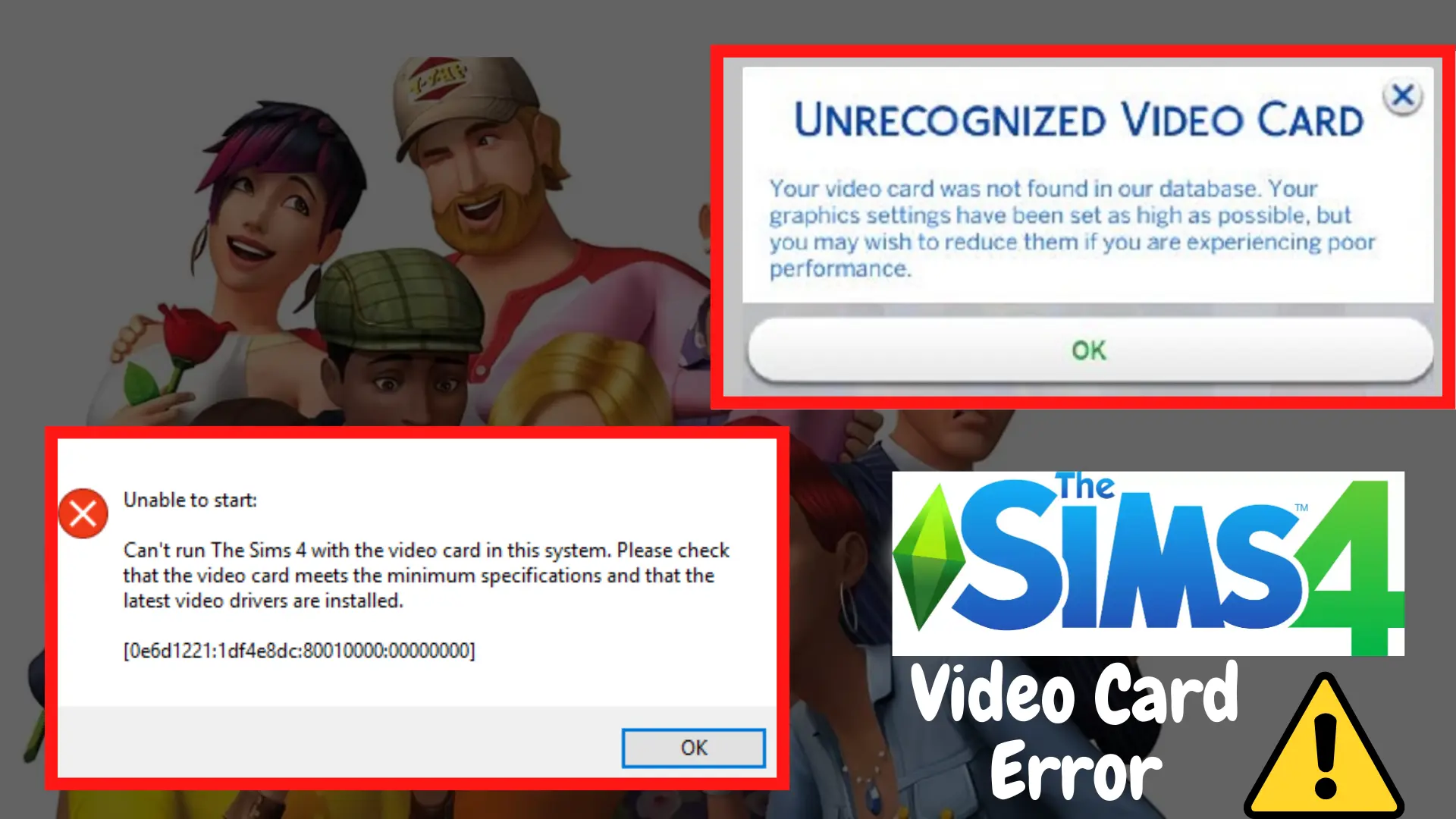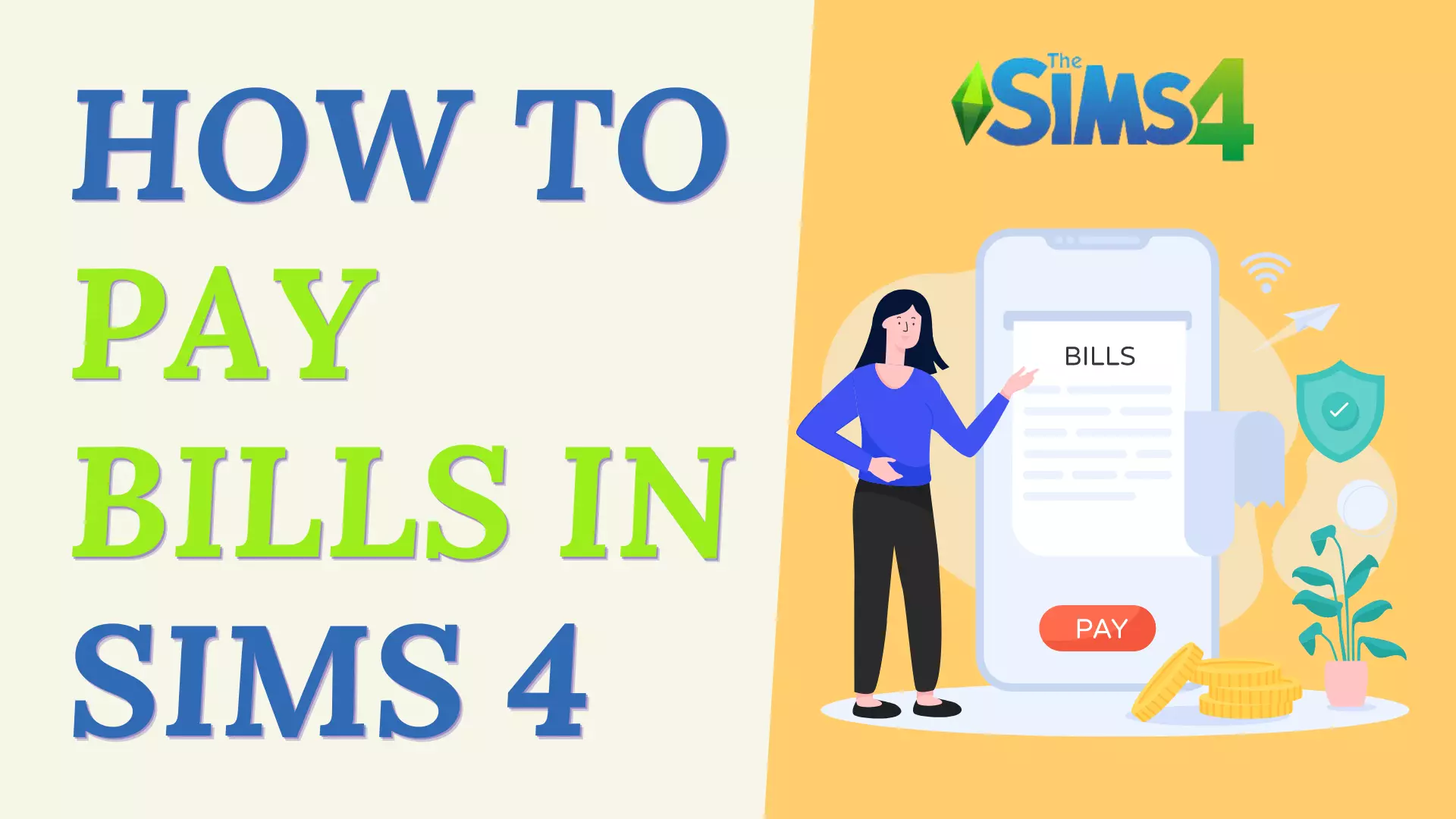Is your sim stranded and doing nothing for hours on end? There is actually a mod that may assist you to solve your problems by being the best sims 4 simulation lag fix in 2024, so keep reading to learn how.
Mod for Sims 4 Simulation Lag Fix
It is not a well-known mod, but if you encounter simulation latency in Sims 4 in spite of playing it on one of the best laptops for Sims 4, it is a very beneficial mod, and it should effectively eliminate or lessen various simulation-related issues.
What exactly does this mod do?

It modifies the game’s time speeds so that your sim’s autonomy does not create major simulation latency when there are a lot of autonomy requests. For example, this mod should eliminate:
- The Time going back to the past
- Sim doing nothing for hours.
How do I get this mod and how do I install it?
All you have to do is search for sims 4 simulation lag repair mod and unzip the files that appear in the search results on the website. Before you may put these files in your modifications folder, you must first extract and unzip them, whether you are using your Windows PC, or Macbook Air for Sims 4.

You are free to use whichever application you like, such as Winrar or 7-zip. Essentially, you will pick all of those files and then drag and drop them into your mouse folder. It’s as simple as that!
You need to ensure that you extract those files and then place them straight into your mods folder located in your main mods folder; if you extract or unzip those files into a subdirectory, that specific mod will not work or will not appear in your game at all.
Now, open your game and navigate to the game settings menu on the right. Select ‘Others’ from the list of tabs on the left, then check both the boxes ‘Enable Custom Content and Mods’ and ‘Script Mods Allowed’ before clicking ‘Apply Changes.’ Completely Close your game rather than merely minimizing it.
After you’ve completed all of the settings, restart your game and play a household to see how the Sims 4 simulation lag fix mod works.
Just a quick note that this mod will not function if you are currently using MCC or MC Common Center to manually modify the game time speed in your game.
You can use this mod if you use MCC for other purposes, but only if you use MCC to expressly modify the game speed in your game. Do not use this mod to solve latency.
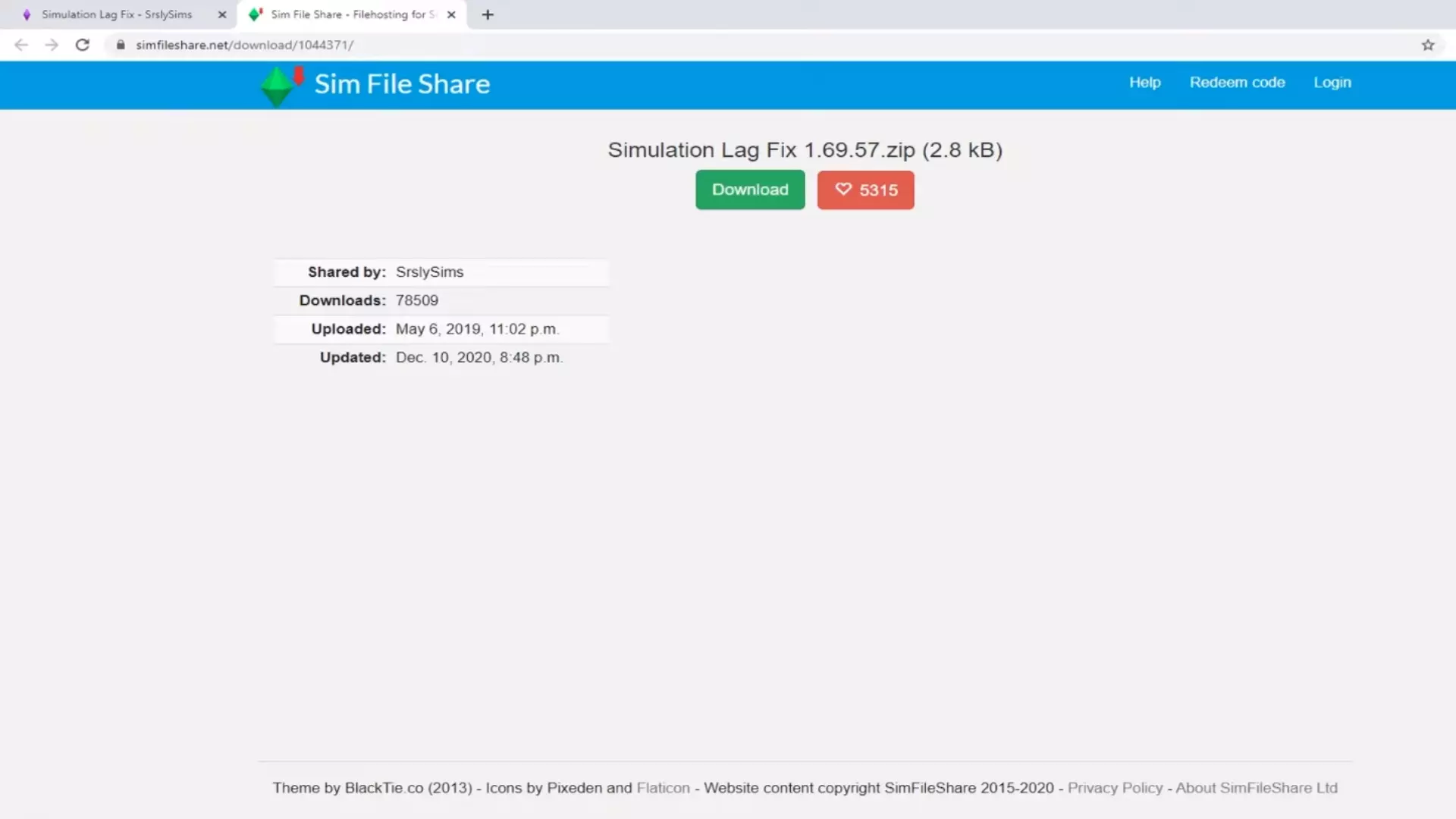
Remember to uninstall and reinstall this mod whenever a Sims 4 update is released.
Do not forget to backup your Electronic Arts folder somewhere on your computer before doing an upgrade since you just want to ensure that you have a copy/backup of your Ea folder that you can find in documents.
How To Update Your Simulation Lag Fix Mod?
To update the Sims 4 simulation lag repair mod, you will need to uninstall your current version of the mod, and after the game’s update is released, you will need to uninstall all of your mods since all of your mods require an update following a Sims 4 patch.
You must also delete the localthumbcache.package file from your Sims 4 folder and after you are done removing the mods, launch your game and play a household for one or two sim days. After you’ve finished saving your game, exit it and then download the particular Sims 4 Simulation lag repair mod, extracting the two files present in the ‘Simulation Lag fix’ folder and dragging and dropping them into the game’s Mods folder.
To begin, ensure that your CC mods and script mods boxes are checked, and then quit the game by choosing ‘Applying changes’ and then confirming the exit. Reopen your game for the last time, and your modifications should be ready to use.
This simulation lag fix is quite beneficial, especially if you are concerned by issues such as sims head bobbing or sims doing nothing for hours on end. These are some extremely frustrating issues, and this mod will effectively eradicate or at the very least lessen very prevalent simulation lag issues.
Things You Shouldn’t Do After Sims 4 Update In 2024:
These are some common mistakes that can lead to not being able to fix your Sims 4 game after the update in 2024 and so we don’t want to encounter that.
Do not immediately enable your CC and mods in the game:
Right after installing the update, a popup will appear with the caption Mods Disabled, and you may be tempted to enable them, but you should not. Instead, click OK, exit your game, and then rename the Current Electronic Arts folder as whatever to remind you that it is the older folder, so that it may work as a backup for your game as well as to guarantee that you aren’t destroying any saves.
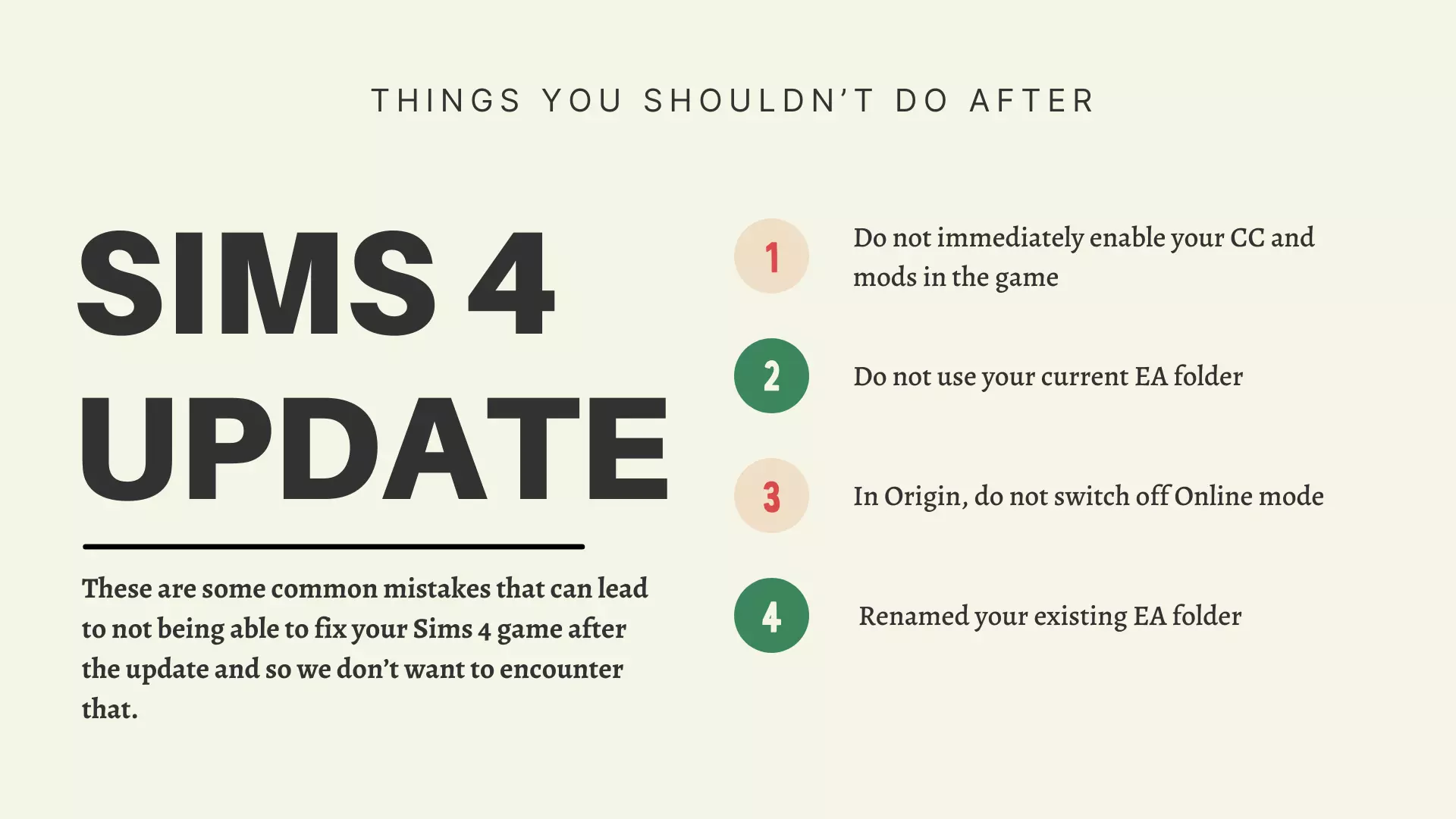
Do not use your current EA folder:
Instead, create a backup (as indicated in the previous step) and rename your original folder. When a new update becomes available, you should start with a fresh Ea folder, and once you’ve finished renaming your existing Ea folder, you should open the game again and then totally close it by exiting the game. In your documents, a new electronic arts folder should appear after this.
In Origin, do not switch off Online mode:
This is essential. Many Sim 4 players prefer to play offline, so keep your online mode on in your origin (located in the taskbar on the top left) for the entire process of fixing your game, since this might transform your life.
Do not attempt to repair your game until you have backed up or renamed your existing EA folder:
You should avoid using the EA folder that includes your Mods, CCs, and Saves since the repairing procedure will repair the game files in that EA folder. You should rename the existing Ea folder to an identifier of an old folder and then complete the remainder of the process (as mentioned in point 2) to create a new Ea folder for your game. You may now securely fix your game using Origin.
FAQs:
How do I stop Sims 4 from lagging?
Download the Sims 4 Simulation Lag Fix Mod to stop your favorite Sims 4 game from lagging. If you are having problems installing or upgrading this mod, please read the instructions mentioned in the article above.
What causes simulation lag?
There isn’t just one reason why your game may be experiencing simulation lag, but some of the likely causes include having too many cached game files or having insufficient storage space on your PC, as well as having high graphic settings and the inclusion of numerous mod/cc/save files.
What is simulation lag Sims 4?
A simulation lag in the Sims 4 game occurs when the Sim becomes unresponsive and continues to execute a repetitive motion or job, such as persistent head bobbing, and they may also become unresponsive to specific interactions. The simulation lag is not only restricted to this but this is just a common example of what a simulation lag might look like.
Abdullah Tariq, the founder of this site, is a passionate gamer and loves sharing his knowledge about gaming hardware and accessories. He is also a software engineer whose ultimate goal is to develop gripping titles.